My Process to Convert SACD ISOs

I've looked through my CD collection and I found a few SACD ISOs ripped long time ago. I have the need to convert them to something decent, which a mobile (iOS really) can play - so a .m4a file. In Windows, with free tools.
After looking around, I have devised a (simple?) manual process to do just that.
Prerequisites
To start, we need a few bits of software:
- fre:ac - the super-mega-giga audio file converter
- mp3tag - for tag editing (e.g. adding the cover)
- sacd_extract - to convert the ISO into DSf files
Extract ISO content
First, we want to convert the ISO into a non-ISO file, much like converting to .flac/.cue. In the case of SACD ISOs, we can convert them into .dsf files, and we need the sacd_extract command to do it.
Prepare
First, we need to unpack the sacd_extract tool (if you haven't done it already). Let's assume we extract the released archive on d:\sacd_extract.
Note: I prefer using a very short path to sacd_extract (and the source files) because I have to execute the command from this path (otherwise, it complaints about not finding the configuration file).
Extract
Let's assume we have a ISO file named my.iso in a directory d:\sacd_isos. The sequence to extract the file would be (in a windows terminal):
cd D:\sacd_extract
.\sacd_extract.exe -i d:\sacd_isos\my.iso -s
Let me explain:
- First comment changes the directory to the location where
sacd_extractcommand line interface resides - Second command attempts to extract the content of the ISO as Sony dsf file.
All files will be extracted in a sub-directory of d:\sacd_extract named af the the CD's title. If for example my.iso contains Miles Davis's Sketches of Spain, then the output directory would be:
"d:\sacd_extract\Sketches of Spain"
Note: The extractor fails quickly. If you want to print details about ISO's content, you can use:
.\sacd_extract.exe -i d:\sacd_isos\my.iso -P
You're done with the first phase now. You can breathe a bit because it's GUI from now on.
Convert to m4a
fre:ac knows to convert .dsf files! You just drag-and-drop the .dsf files into fre:ac and start the conversion. Voila! You have the tracks in your favourite format :)
Polish
The tracks normally are populated correctly (one of the perks of SACD). Only thing that I found missing was the artwork in the track. For this, I have the other tool: mp3tag. The steps would be:
- retrieve the artwork (e.g. take a photo of the cover, find something free to use online...)
- Resize the artwork image. Most displays of artwork I've seen are tiny. Usually a 300x300 image is OK, but you can splurge on a 600x600. Just be aware of the size, because you can easily end up with the metadata larger in size than the content :(
- Drag-and-drop the tracks for an album into the mp3tag tool
- Select all tracks
- Drag-and-drop the resulted artwork into mp3tag:
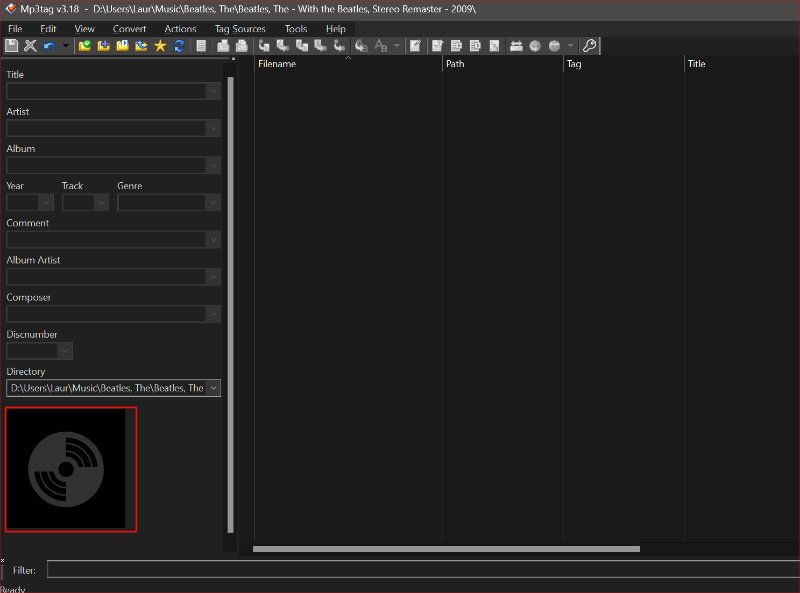
- Click the save icon to update the files.
Note: Depending on the size of artwork, saving may take a bit, particularly if the files are remote.
Conclusion
Converting from SACD ISO to e.g., m4a is a 2-step process, one of which is via command line. My advice would be to execute the command line for all ISOs (or create a batch file to do it for you) before converting from .dsf to .m4a. Then, convert all to m4a and lastly, update all tags in one go.
