Definitive Tutorial to CM13 on LG G2 D802

NOTE: You need to be able to reach download mode at least (Power + Volume Up).
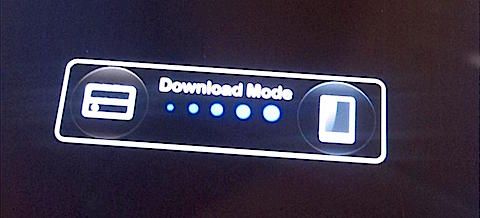
If you don't you need to go search somewhere else how to get to this point.
Prerequisites
You'll need the following:
- A Windows machine. Windows 8 is what I tried, but I think Win 10 will do as well. USB 2.0. I haven't tried with USB 3 port.
- LG Recovery Tool 2014
- A Lollipop Stock ROM (kdz). You can get one on DevTester
- AutoRec for your phone variant (Play store)
- The One Click Recovery
- TWRP from BlastGator - Get the highest 2.8 and a 3.x version
- CM13 ROM
- Hybrid CAF - optional
- Open Gapps - for 6.0, Stock
Step 1 - Restore your stock
If you're coming after a botched install, you'll need to wipe everything out. Otherwise you'll have all sort of problems (e.g. access denied to /sdcard. To do this, you need to:
- Boot to Download Mode
- Connect USB cable
- Start the LG Recovery Tool
- Select CDMA
- Select your downloaded ROM
- Click on CSE Flash
Now you'll need to click a few times more (note to select a different language than Korean) and wait for the progress to finish. There are some video tutorials on the net on how to do this exactly if you really need them.
If everything finished OK, then your phone will boot normally.
Step 2 - Root
The stock rom is not rooted (d'oh!). You'll need to run the One Click Recovery. For some reason, the latest version with a GUI didn't work so I downloaded version 1.2. Steps are:
- Enable developer mode on your phone
- Run the one click bat
The script will copy some files on your phone via ADB. Then, it will boot your phone into Download Mode (again) and execute some commands. Note those commands run over serial port. If you script fails (mine did), then you need to:
-
Make sure the files were copied on the phone
-
Note the port number
-
Run the Send_Command.exe statements:
Send_Command.exe <SERIAL_PORT> < enterDownload Send_Command.exe <SERIAL_PORT> < installRoot Send_Command.exe <SERIAL_PORT> < leaveDownload
Your phone should reboot now. You can check the root:
- Download one of the many root checkers from the play store
- execute
adb shelland thensu. If you get a root prompt (and a notification on your phone), it worked.
If it didn't work, then you need to read more here.
Step 3 - TWRP
You now need to install TWRP. The easiest way to start is via AutoRec. You'll need to get the one for your model. Unfortunately, AutoRec installs an earlier version of TWRP, which is not good for CM13. So, here's what I did:
- Put the other TWRPs from BlastGator on your phone
- Reboot to recovery (e.g. adb reboot recovery)
- Flash the 2.8 TWRP, wipe cache, dalvik
- Reboot to recovery
- Flash the 3.x TWRP, wipe cache, dalvik
- Reboot your phone
Optionally, you'll need to install the hybrid CAF. This solved my black screen problem (you get a black screen when booting CM13). Steps are:
- Copy the hybrid CAF
- Reboot to Recovery
- Flash the hybrid CAF, wipe cache, dalvik
- Reboot phone
Everything should be as it was.
Step 4 - CM13
I've copied the CM13 ROM, and Open GApps on the phone. Then, all you need to do is:
- Reboot to Recovery
- Wipe /data. I formatted it
- Flash CM13 - it should go smoothly
- Flash Open Gapps if you want - it'll take a while
- Wipe cache, dalvik
- Reboot phone
If you get an error when flashing CM like TWRP can't install incompatible package it's because you forgot to wipe /data.
Now the phone should run a smooth CM13 and you can go forward and restore your apps :)
HTH,
