Today I finally caved: I got tired of having bug reports showing up in my searches in Outlook. I looked around and found a relatively simple way to do it.
Steps
- Open Outlook
- Select the
Inboxfolder - Click on the
View>Change View
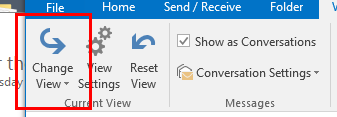
- Select
Manage Views
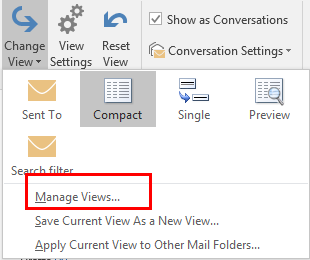
- Click
Newto create a new view and:- Name the view: E.g.
Search filter
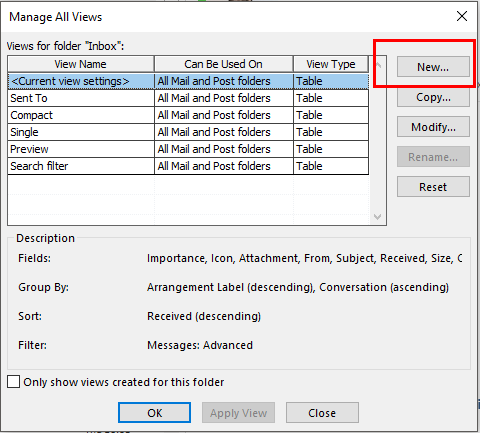
- Select
Tabletype of view
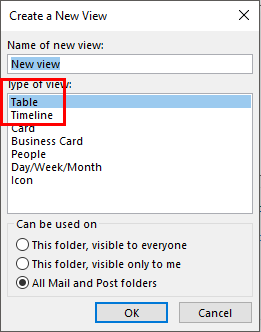
- Can be used on:
All mail and Post folders
- Name the view: E.g.
- Click on
OKto continue - Click on
View>View Settings - Select the
Advancedtab in theFilterdialog box and:
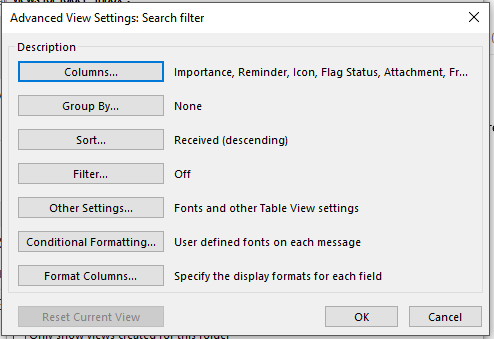
- Select
Field
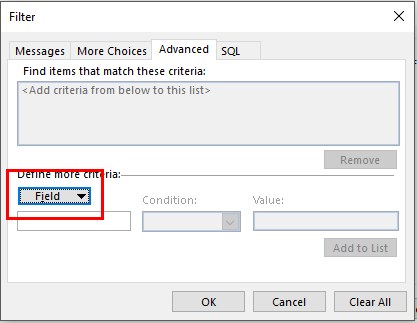
- Select
In folder
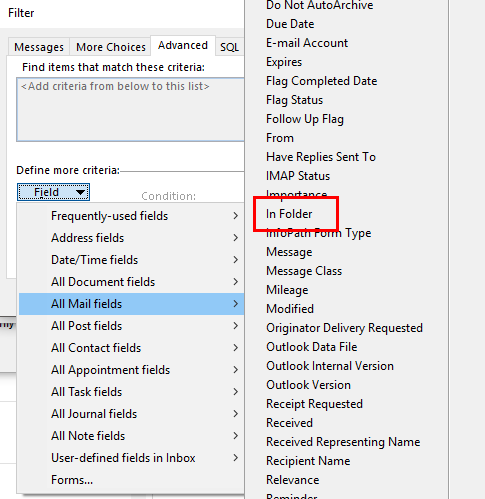
- Select
Condition>Doesn't contain
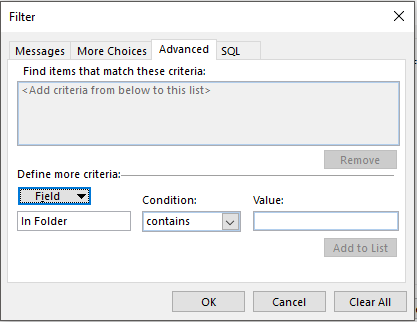
- Fill up the folder name. You will ahve to type it.
- Click
Add to listbutton
- Select
- Click
OKto close all dialogs.
Now the folders you have typed will be filtered out from searches.
Note: All subfolders are also filtered out!
HTH,



Member discussion: