WordPress with HTTPS on Dreamhost and CloudFlare

Today I've got my blog work over HTTPS, including admin. Woo-hoo! Below are the steps I used to do it.
Prerequisites
My configuration is as follows:
- Hosting on Dreamhost.com
- Use CloudFlare free account
- Wordpress 4.7.1 at the time of writing
Initialisation
From the Dreamhost Panel, select Domains > Secure Hosting:
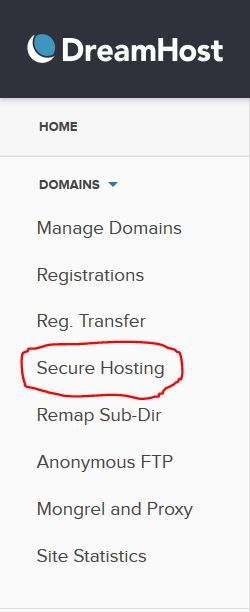
You'll be presented with a panel to select the type of certificate. I chose to use Let's Encrypt because it's free:
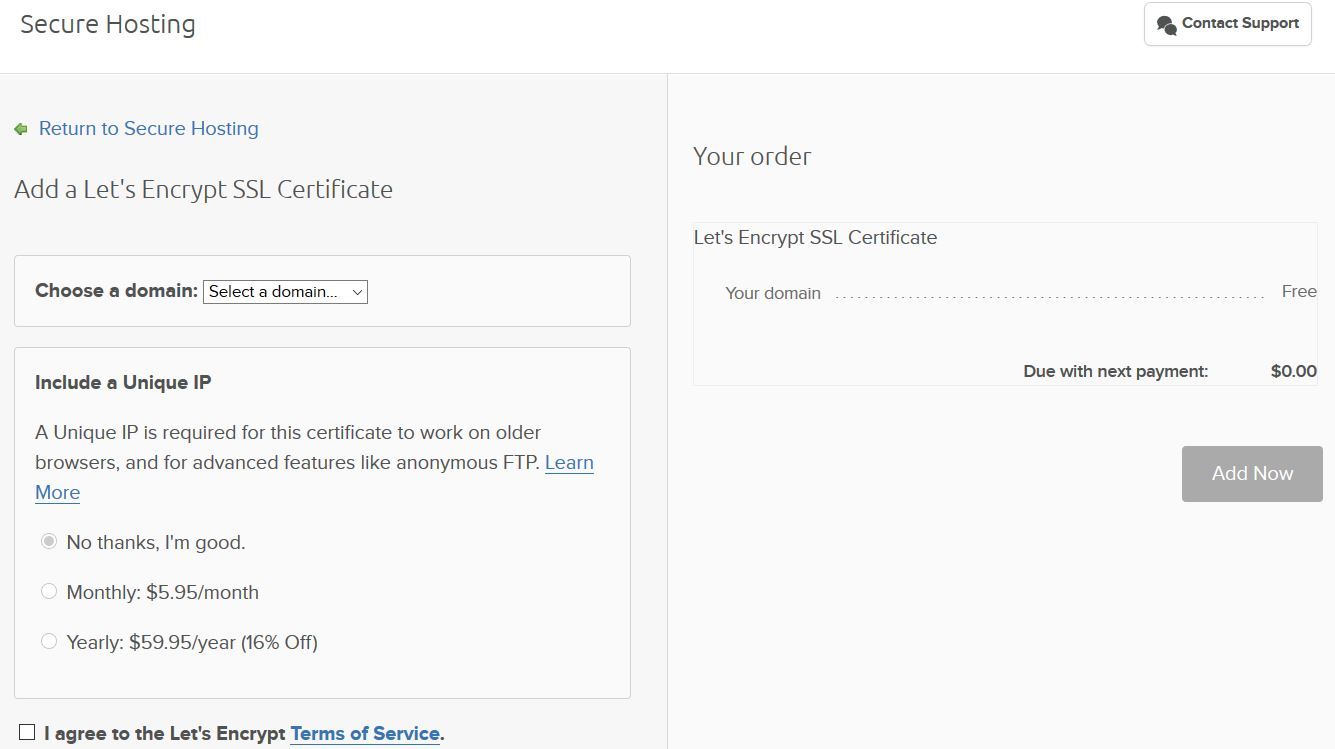
Once you select Let's Enctypt SSL, you'll have to select the domain, accept the T&C and click Add Now:
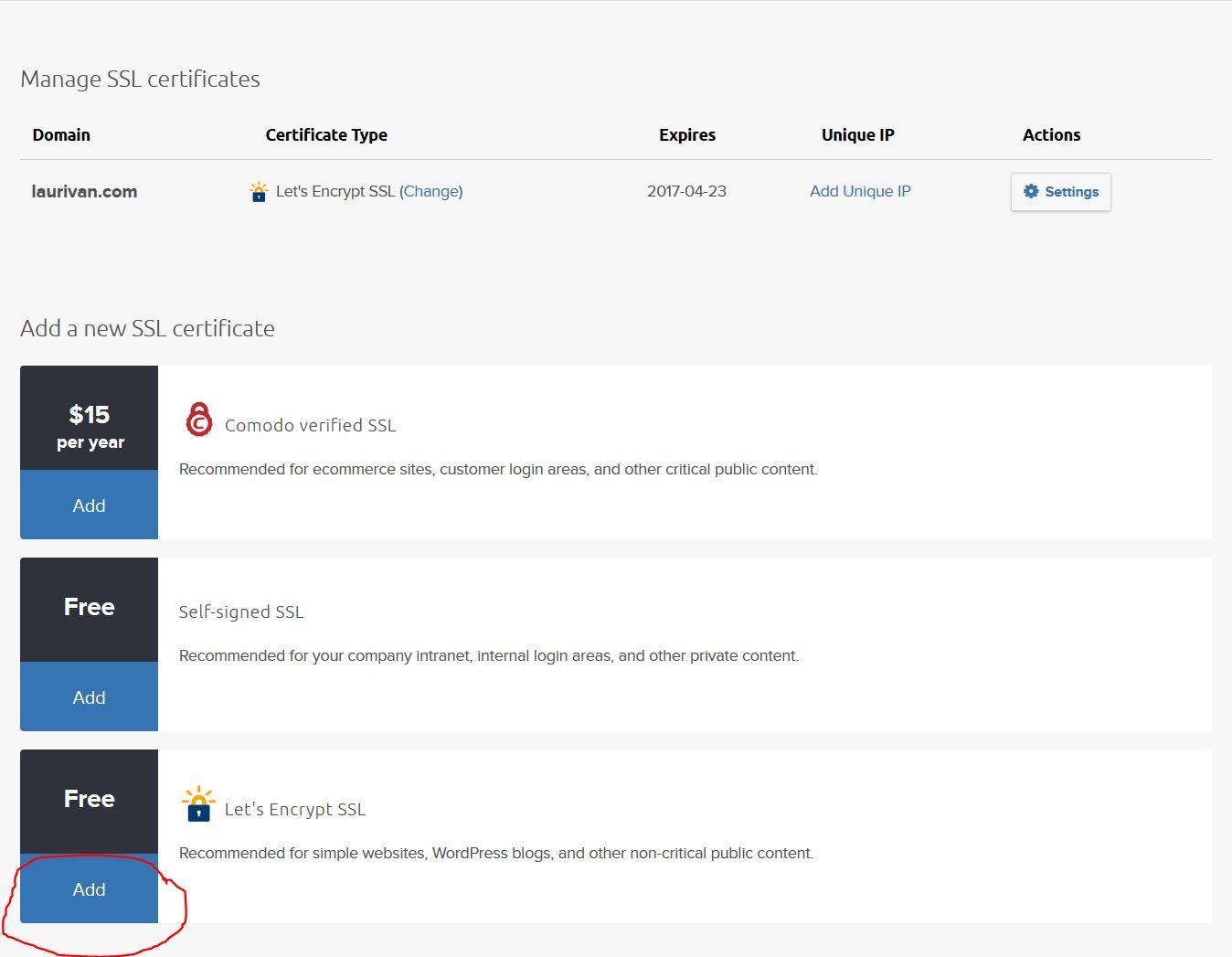
In the Domains > Manage Domains section of the panel, your domain will have "https On" and "Certificate active":

Now you'll have to wait for your confirmation that HTTPS has been activated.
Tweaking Wordpress
I've looked for several options in making Wordpress available via SSL. Some suggested changing the WP_HOME and SITE_URL (hard-coding in wp-config.php) to have the https prefix. Others suggested changing the options (which are stored in the DB):
update_option( 'siteurl', 'http://example.com' );
update_option( 'home', 'http://example.com' );
I tried both but I got HTTP 302 (which was probably the fault of my initial CloudFlare config...).
The solution that worked for me had 2 parts:
-
Add
define('FORCE_SSL_ADMIN', true)to wp-config.php -
prepend .htaccess with:
<IfModule mod_rewrite.c> # Redirect all insecure requests RewriteCond %{HTTPS} !=on RewriteRule ^/?(.*) https://%{SERVER_NAME}/$1 [R=301,L] </IfModule>
This will force redirect to HTTPS
If you don't have CloudFlare, this is the end.
CloudFlare
To set up your CloudFlare for HTTPS, you'll need to enter the Crypto tab for your site (red mark below):
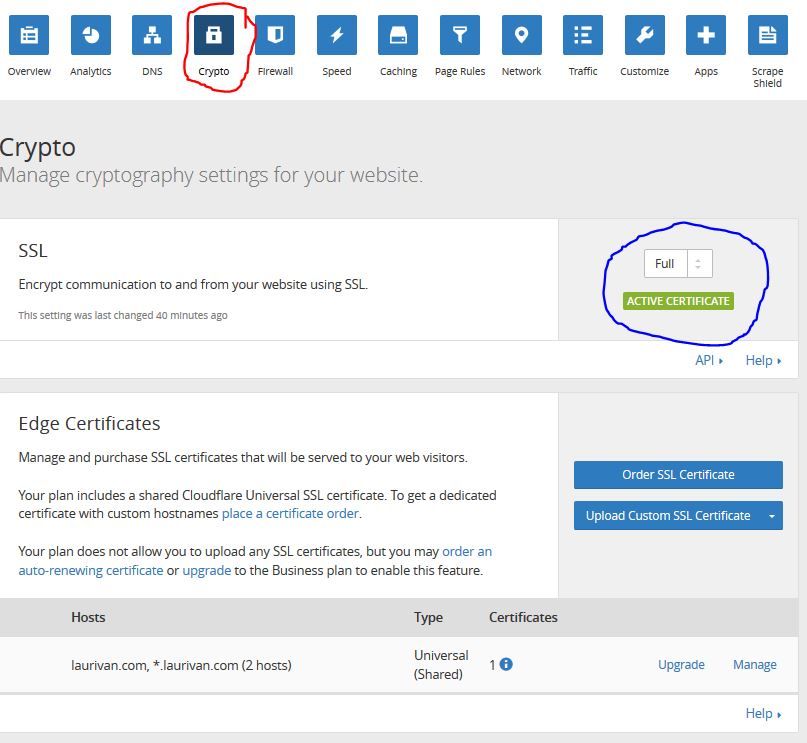
IMPORTANT: Make sure you have a FULL SSL communication. This will make sure the communication between CloudFlare and Dreamhost is also secure. Otherwise, you'll get the 302 I mentioned above.
Once you have the Edge certificate enabled, you should be good to go.
Note: You should be able to us the automatic HTTPS rewrites on the CloudFlare side (to avoid changing the .htaccess file on your host). It's located at the bottom of the Crypto tab:

I personally haven't tried it.
Credits
To get through this, I've got inspiration from the following sources:
- Changing the Site URL - WordPress
- Implementing HTTPS for WordPress
- Make your Dreamhost site HTTPS only
- SSL redirect loop using Wordpress HTTPS Plugin - SO
HTH,

