Speed-Up your CV Updating on EPSO

TL;DR: Open two browsers and use the script below to be quick in inputting your EPSO application.
This tutorial is for:
- People who already have filled up their EPSO accounts and just need to copy-paste data around
- People with lots of entries
- Who is sick and tired of scrolling through the calendar widget
Currently, to make a new application in EPSO you need to insert your CV from scratch. This is particularly annoying if you already did it and/or if you have a large number of entries (job or education).
Prerequisites
You need the following:
- 1 or 2 decent browsers (I have Chrome and Firefox handy at all times)
- A bit of technical inclination
- Knowledge on how to copy/paste stuff :)
Spped up From/To Date Entries
Normally, when you open up the Education and Training or Professional Experience you have to go through the calendar widget for each date. This is particularly annoying if you have already the information somewhere else or if you have to go until the '80s for example.
The culprit:
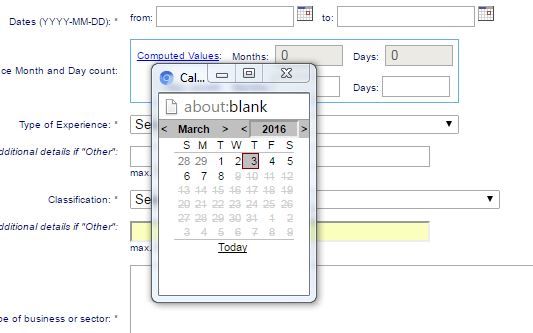
The workaround is pretty technical...
-
Open your EPSO application in Chrome or Firefox. I use Chrome
-
Open the developer tools (Ctrl + Shift + I) or (ࣕ -> More Tools -> Developer Tools)
-
Go to the Console
-
Type:
var a = document.getElementsByTagName("input"); var index; for (index = 0; index < a.length; ++index) { a[index].removeAttribute("onfocus"); };This will allow you again to input dates by hand.
-
Input your dates by hand
Note: The format is YYYY-MM-DD.
Disclaimer: The javascript is benign and it only removes the stuff that disables the ability to write text in the date fields. However, I'm not responsible for any loss of data, apocalypse or other stuff.
Copy/Paste
From my experience, if you already have completed an application, to complete a new one it's usually a copy-paste exercise. Traditionally, you can copy your existent stuff in a word document, get back to the new application and copy it back. I have a faster way.
Log in your EPSO account in 2 different browsers. Go in one browser to your old application and in another to your new application. Enjoy your copy/paste exercise! :)
Note: You can also use the Incognito mode and a single browser.
